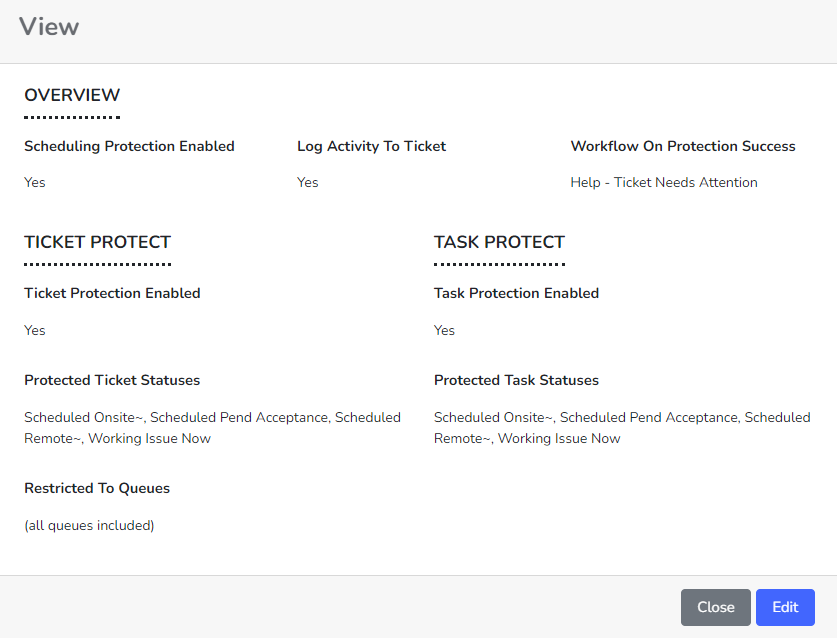Understanding TicketGuard
Rocketship has a special feature known as “TicketGuard” which protects your tickets and tasks from being abandoned by your team. Specifically, Rocketship will identify these tickets/tasks and then send them to your service coordinator for review, re-assignment, or re-scheduling, as needs dictate.
How Does TicketGuard Work
Status Protect runs on a regular basis in the background, scanning your tickets and tasks that are in “scheduled to be worked” status and determines if, in fact, they are not actually scheduled with active activities. These are flagged and sent for review.
Some example statuses that you will want to protect would be: Scheduled Remote, Scheduled Onsite, Work In Progress, In Progress. Notice how each of these statuses mean a ticket is scheduled for work or being actively worked. TicketGuard, if it does not find an actively scheduled activity on the ticket, will determine that the ticket status is invalid and then act on the ticket.
What TicketGuard Does Not Do
TicketGuard is meant to alert your Service Manager of an issue. It does this by running a Rocketship Workflow that is generally configured to set the status of the ticket to something that represents a “help me” ticket status, e.g., Ticket Status “Needs Manager Review.” TicketGuard will not create new service calls, etc., directly.
Configuring TicketGuard
To configure TicketGuard:
- Log into the Admin Portal
- Click on Scheduling->Scheduling Home->TicketGuard
- Enable the module
- Configure the Ticket Statuses and Task Statuses to be monitored
That’s it!
Note, if you want to restrict which Ticket Queues are monitored by TicketGuard, you can set the Restricted To Queues field. The Workflow used by TicketGuard defaults to the Needs Help workflow, but you can override this if needed, e.g., if you want a custom Rocketship workflow that updates the ticket status to “Ticket Abandoned.”