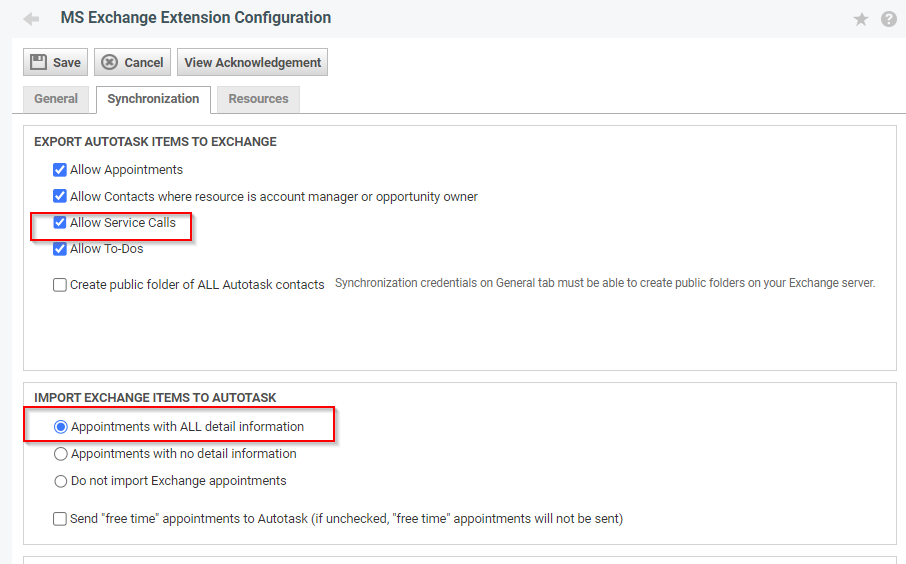Enable Autotask Service Calls to show on Outlook Calendar
In this KB, we’ll walk you through the configuration needed to see Autotask Service Calls in your Outlook Calendar.
How the Sync Works
When Rocketship creates a Fixed Appointment or Next Activity, it will create the corresponding Autotask Service Call. The Autotask Exchange Integration then syncs this with Microsoft Exchange, which shows up in your Outlook Calendar.
Should I enable the Sync?
Not all sites want to sync Autotask Service Calls to Outlook because it will cause your Calendar to show a lot more events. (Note, if you want to ensure there are always “free gaps” in your calendar, you can configure Rocketship to ensure this happens. Refer to this related KB.)
That said, some customers will want to enable this if they want to see their Autotask activities on their Outlook calendar. If that’s you, keep reading.
Enabling the Autotask Service Calls to Exchange Calendar Sync
The most common reason you don’t see Autotask Service Calls in your Outlook Calendar is that you don’t have Autotask configured to send Service Calls to Exchange.
To verify you have Service Call syncing enabled:
- Log into Autotask as an Administrator
- Click on Exchange & Integrations
- Click on Microsoft Extensions->MS Exchange
- Click on Synchronization
- Export Autotask Items to Exchange
- Enable: Allow Service Calls
- Import Exchange Items to Exchange
- Select: Appointments with All Detail Information
- Click Save
Note, for “Import Exchange Items to Autotask”, you can optionally select “Appointments with no detail information” if you want to import Outlook appointments but not include any title or description notes.