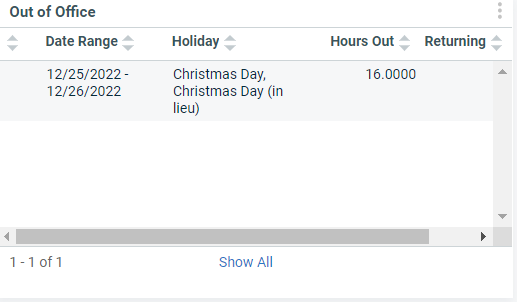
You want you and your team to have visibility into who has time-off and when that will be. This is a common need when you, as a manager, want the oversight, or if you, as a team manager, want to ensure your entire team has visibility when a fellow team member is off.
This can be done via New LiveReports (as emails) or via an Autotask dashboard widget. Generally, dashboard widgets are better for this as email-alerts tend to train people to ignore emails, while a dashboard widget that is not empty (or 0) should drive activity. In this blog, we’ll take the dashboard widget route. (But, again, you can certainly do this via a New LiveReport that is sent out as an email to you, a small group, or all of your staff.)
- Go to a shared dashboard that your entire team can see.
- Click + Add Widget
- Create a “new widget” with Entity ”Out of Office” and Widget Type “Grid”
- Click Next
- Configure the widget:
- General:
- Widget Name: Out of Office
- Primary/First Column: Resource
- Additional Columns: Date Range, Holiday, Hours Out, Returning
- Filters
- Date DYNAMIC RANGE: Starting (blank) TO TODAY PLUS # Months (1)
- Resource IS ACTIVE
- Options
- Display Data Based On: Start Date
- General:
- Click Finish
Once done, you’ll have a widget that your entire team can see showing all upcoming holidays, time-offs, etc. This is very useful, especially in daily or weekly meetings, team reviews, etc.
