Using the Engineer WorkBoard
The Rocketship Engineer Workboard is the Dashboard that displays open Service Calls events that have been booked and scheduled for the engineer. There are two types of Service Calls that we consider: Fixed Appointment and Next Activities (the naming of these event types can be personalized in Rocketship Admin).
- Fixed Appointments are just that.. events fixed in time. These are typically appointments, such as “call the user at 2:00 PM” or “be at their office Tues 10am”.
- Next Activities are fluid work events used to “book out” a resource, even though they may, or may not, need to call a customer or vendor. It’s best to think of a Next Activity as a “todo” that is ordered/prioritized and owns a given amount of time on a resource’s calendar/workqueue.
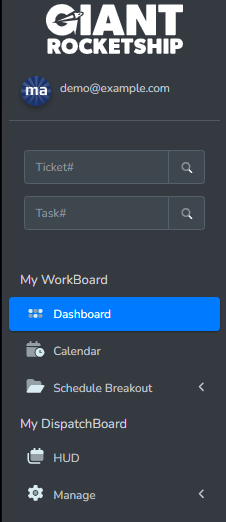
My WorkBoard is featured in a columnar format with My Fixed Appointments organized as static cards displayed by date and time intervals which can be viewed in either Summary or Details view. My Next Activities are fluid events organized and displayed by ticket priority.
The command buttons on the Workboard cards consist of the following actions:
- Start
- Cancel
- Complete
- View
- Timer
- CMD
These command buttons can be customized using Rocketship Workflow mapping settings. For example, the Start button can be customized to update a ticket status from New to In Progress.
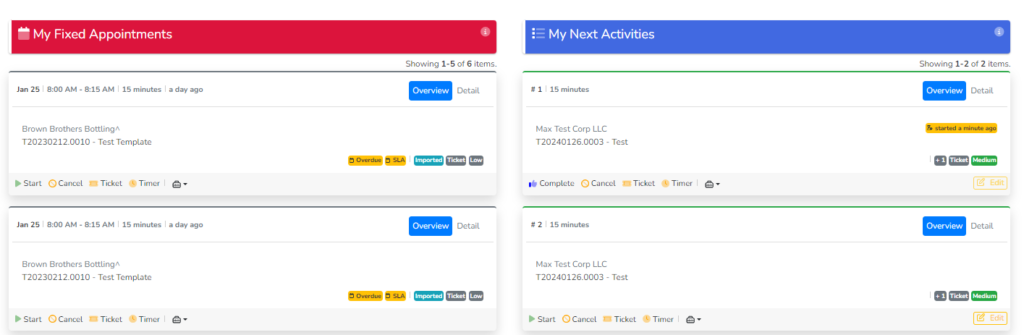
The power of the Rocketship Engineer WorkBoard is that it organizes data for the engineer and puts it in the correct order they should be working in addition to reducing multiple clicks and edits with its action buttons
Learn more about how to use the WorkBoard and understand each function along with the ability to impersonate user’s workboard here!
