Supporting Complex Staff Schedules with Rocketship
Managing complex schedules for staff can be challenging, especially when those schedules vary throughout the month. Rocketship is designed to handle these situations seamlessly, giving you the flexibility to accommodate unique scheduling needs.

Let’s consider an example:
Example: Alex’s Dynamic Schedule
Alex has a dynamic schedule that changes weekly:
- Week 1: Starts at 8:00 AM, Monday through Friday.
- Week 2: Starts at 10:00 AM and ends at 7:00 PM, Monday through Friday.
- Final Two Weeks:
- Holiday on Wednesday.
- Scheduled PTO on the final Friday.
- A special weekend shift during the final week.
This type of schedule requires careful planning and updates to ensure everything runs smoothly. Here’s how Rocketship can help.
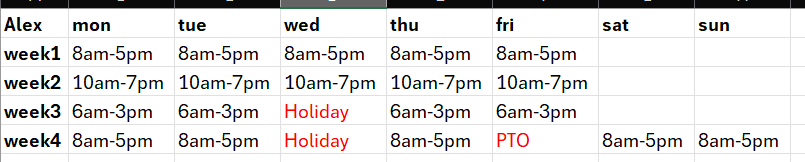
Step 1: Create a Custom WorkSchedule
Susan, Alex’s manager, can create a custom WorkSchedule in Rocketship. This schedule will be tailored to Alex’s needs and updated weekly as necessary. However, she only needs to create the WorkSchedule once; weekly updates are quick and straightforward.
Initial Setup
- Create a new WorkSchedule for Alex.
- Configure the schedule for Week 1:
- Set shift times from 8:00 AM to 5:00 PM, Monday through Friday.
- Save the schedule.
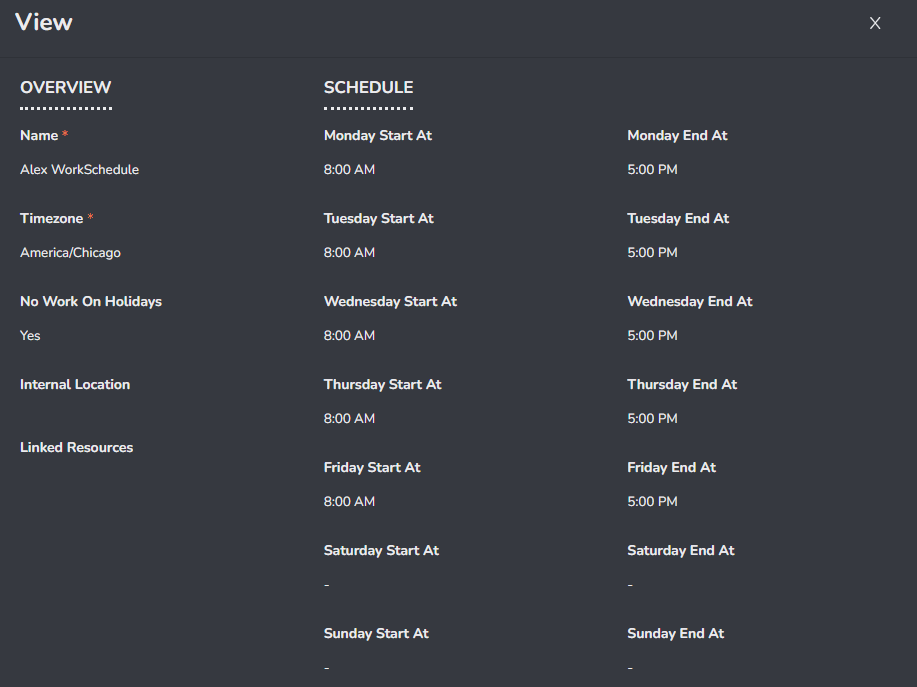
Since this is the 1st time you’ve setup the WorkSchedule, you need to link it to Alex.
- Click on Users.
- Click on Alex.
- Click Edit
- Click on the Next Steps tab
- Set the Work Schedule
- Click Save
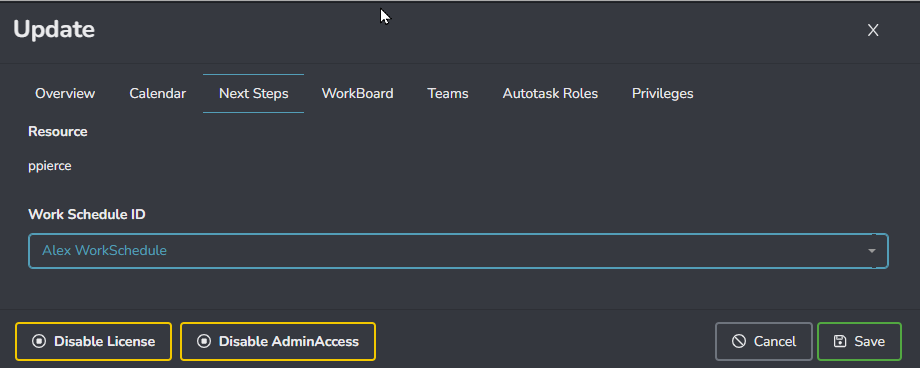
You will only need to link Alex to his custom WorkSchedule once.
Step 2: Weekly Updates
Each Sunday, Susan can update Alex’s WorkSchedule for the upcoming week. For Week 2, she will:
- Adjust the start time to 10:00 AM and end time to 7:00 PM.
- Save the changes.
Rocketship will automatically incorporate these updates into Alex’s availability, ensuring that his schedule is accurate.
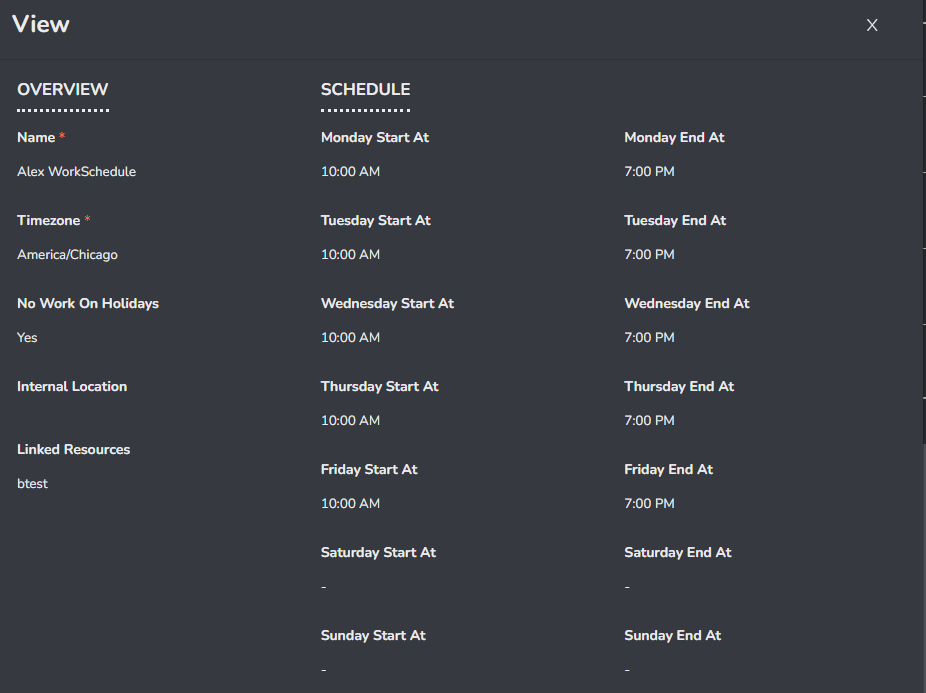
Step 3: Managing Holidays and PTO
Rocketship simplifies the handling of holidays and PTO through its integration with Autotask.
Holidays
- Autotask Holidays: Rocketship automatically imports these holidays and applies them to impacted schedules.
- Custom Holiday Setup: If your organization does not use Autotask Holidays, you can create a Rocketship Away Schedule to account for holiday time.
PTO
- Autotask PTO: Rocketship imports PTO directly from Autotask, seamlessly updating resource schedules.
- Custom PTO Setup: If Autotask PTO is not in use, you can create a Rocketship Away Schedule to reflect PTO days.
Step 4: Adding Special Shifts
For Alex’s special weekend shift in the final week:
- Open his WorkSchedule.
- Add a new shift for the specific weekend day, with the appropriate start and end times.
- Save the changes.
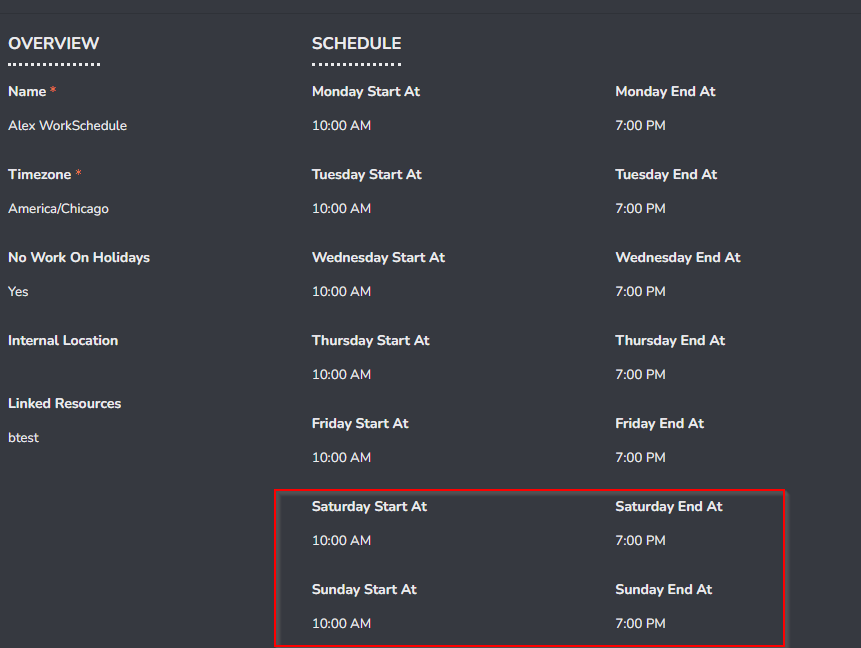
Why This Approach Works
By using a single custom WorkSchedule for Alex and updating it weekly, Susan minimizes the administrative burden while ensuring Rocketship accurately reflects Alex’s availability. Rocketship’s integration with Autotask Holidays and PTO further reduces manual adjustments.
Conclusion
Rocketship’s WorkSchedules and integrations make managing complex staff schedules straightforward. With tools to handle dynamic shifts, holidays, and PTO, you can ensure that your team’s availability is always up-to-date and accurate. If you’re ready to simplify your scheduling process, give Rocketship’s WorkSchedules a try.
