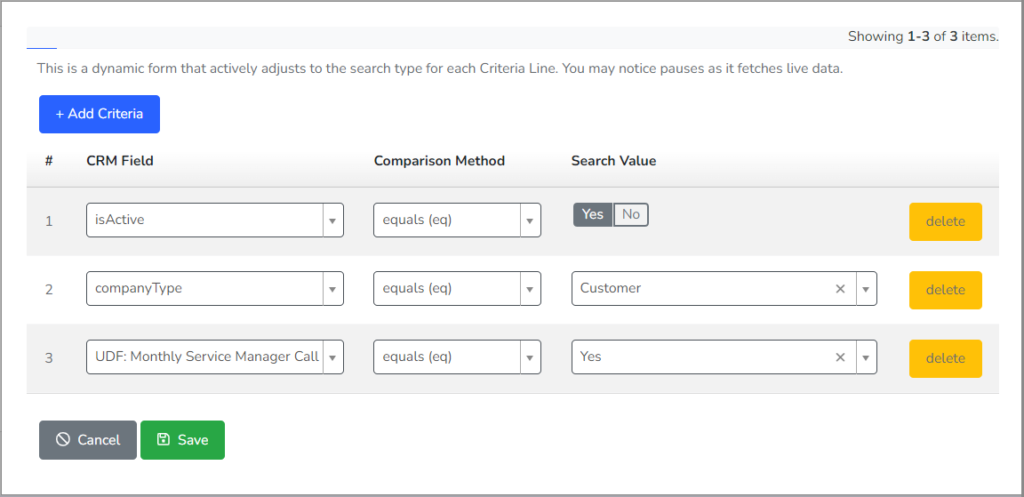Specifying Multiple Autotask Companies in a CRM Search
A question that comes up fairly often is “how do I create a CRM Search” in Rocketship that matches a subset of my customers? For example, you may have 500 customers, but you want a given CRM search to only find 20 of those. (Perhaps they are VIP customers, or they pay for a specific service you offer.)
The most scalable solution to this is to search against an Autotask Company UDF field in your CRM Search. Often, you’ll want to create the Company UDF in Autotask to “tag” companies that should be in the result set of a Rocketship CRM Search. This is the best solution because it lets you easily define CRM Search results by directly setting values in Autotask, rather than having to constantly update (and remember to update) highly customized CRM Searches in Rocketship.
Let’s try an example.
You want to create the CRM Search “Active Customers Needing Monthly Service Manager Call”. We’ll want to do the following: Add the UDF Autotask, tag the appropriate companies in the Autotask CRM with that UDF, and then create the Rocketship CRM Search. Once we are done, all you need to do going forward is to toggle that UDF in the Autotask CRM Company so that it begins showing up in the Rocketship CRM Search result set.
For our example:
- Create an Autotask Company UDF field named “Monthly Service Manager Call” that is a a List Type (single) with Yes/No options (check out our HOWTO Creating Autotask UDF Fields)
- In Autotask, open the customers in the Autotask CRM that need this extra service and set their UDF “Monthly Service Manager Call” to Yes
- Log into Rocketship
- (you may need to force a cache refresh to see the new UDF field in Rocketship, refer to the note below)
- Go to CRM Search
- Click “Create CRM Search”
- Title the CRM Search “Active Customers Needing Monthly Service Manager Call”
- Click Save
- Edit the Search Criteria (so we can add the new UDF to our search)
- Click Add Line (leave the default search criteria as well since they restrict the search to active customers)
- Use these settings for the new Line:
- CRM Field: UDF: Monthly Service Manager Call
- Comparison Method: equals (eq)
- Search Value: Yes
- Click Save
- Use the Preview Results button in the Search Criteria window to verify the results are what you expect
NOTE: You may need to force a quick refresh of Rocketship’s cache of your Autotask picklists as the refresh only happens every few hours by default (check out our HOWTO Forcing an Autotask Cache Refresh).