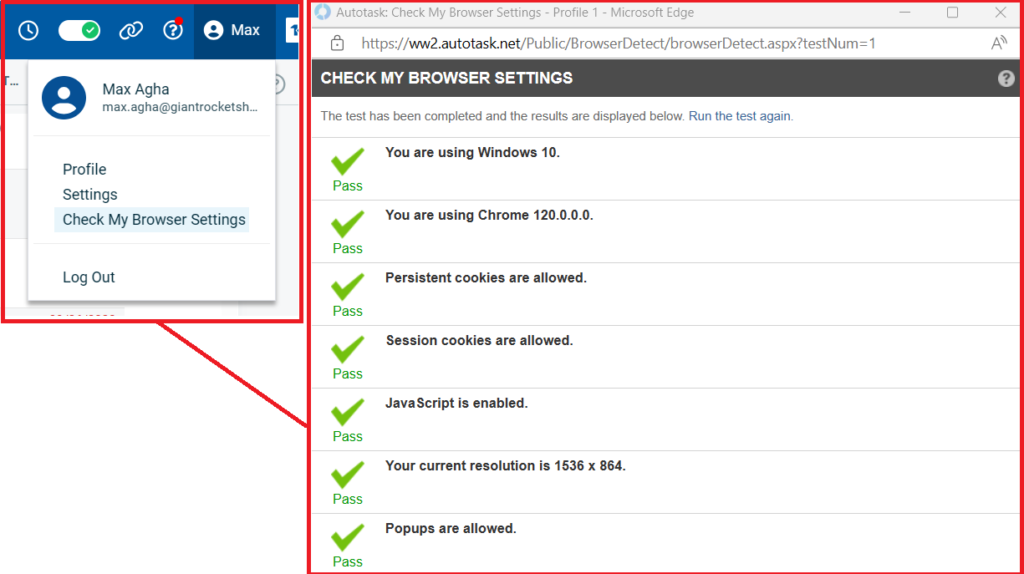Popout Button Fails in Browser
You may find that the “popout” button in the Rocketship Workboard and Rocketship/CMD (i.e., the Ticket Insight widget) fails. You will know it has failed because the popout screen is blank with no errors.
This is caused by a browser security setting. Because Rocketship works within an iframe inside of Autotask, when we set a cookie it is a “3rd party cookie.” By default, some browsers may block this 3rd party cookie. You need to enable support for the 3rd party cookie for your Rocketship login to carry from an Autotask iframe into a full session when you click “popout”. This is done by disabling “Enhanced Tracking Protection” for Autotask. You do not need to disable it globally.
To enable support for your browser, follow these links below:
- Firefox – Disable tracking prevention
- Microsoft Edge – Disable tracking prevention
- Google Chrome – Disable Do Not Track
Here’s how it would normally look like to disable it:
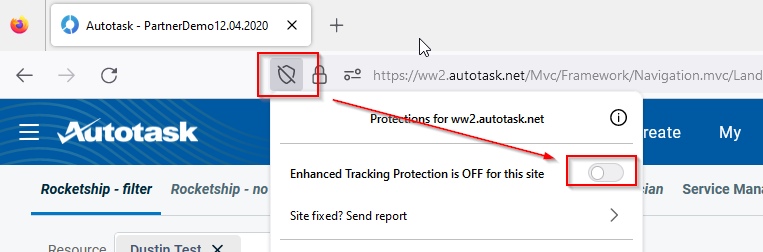
Now, you should be able to use the Rocketship popout button in both the Rocketship Workboard and Rocketship/CMD. If in any case you still encounter any issues, you may want to run the built-in feature of Autotask which checks your browsers compatibility.
- Login to Autotask
- Click on your profile -> Check My Browser Settings
- Begin test