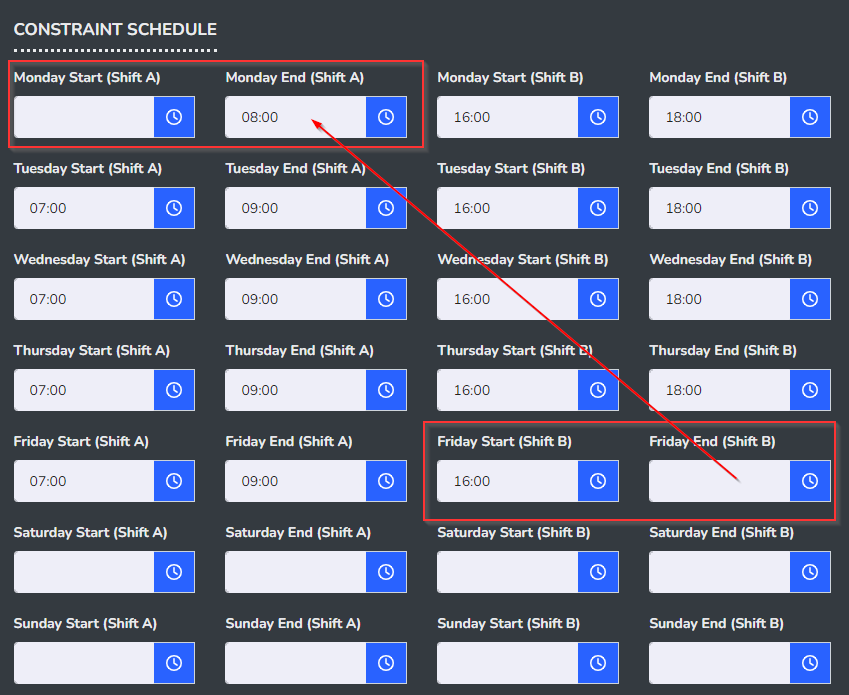Overview of Scheduling Constraints for Escalation Rule Teams
The new Scheduling Constraint feature allows you to set specific active periods for your Escalation Rule Teams. This can be useful for managing coverage outside of regular business hours, setting up special teams that are active before or after normal shifts, or rotating staff in and out of triage throughout the day.
With Scheduling Constraints, you can configure:
- One shift per day (e.g., 7 AM – 9 AM)
- Two shifts per day (e.g., 7 AM – 9 AM, and then 4 PM – 6 PM)
- Cross-day shifts (e.g., 6 PM Friday to 8 AM Monday for weekend coverage)
These settings can be found within each Escalation Rule. To configure a Scheduling Constraint, click the calendar icon to the right of the Escalation Rule Team you wish to set up. From there, you can define your active time slots.
Examples
Example 1: Single Shift Coverage
You need a team to cover morning triage every weekday from 7 AM to 9 AM.
- Configure a single shift from 7:00 AM to 9:00 AM.
- This team will only be active during this time frame every day.
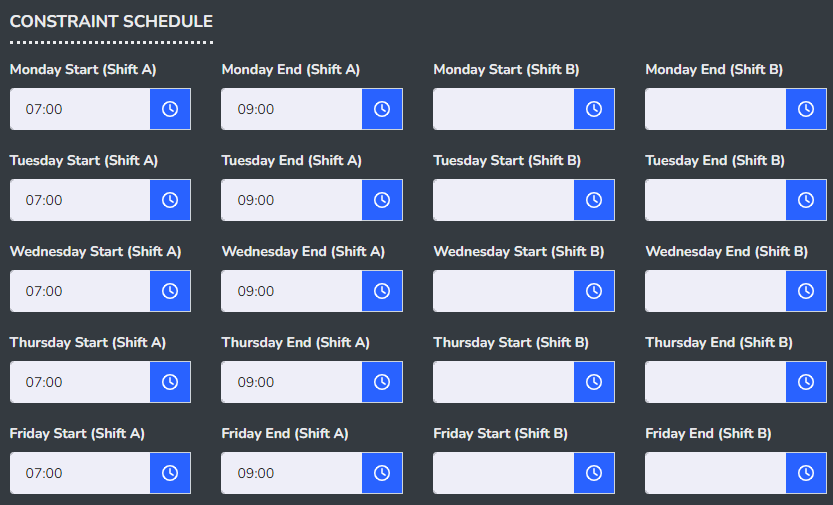
Example 2: Dual Shift Coverage
You have a special team that handles morning and evening shifts: 7 AM to 9 AM and 4 PM to 6 PM.
- Configure the first shift from 7:00 AM to 9:00 AM.
- Configure the second shift from 4:00 PM to 6:00 PM.
- The team will now be active twice per day to handle both periods.
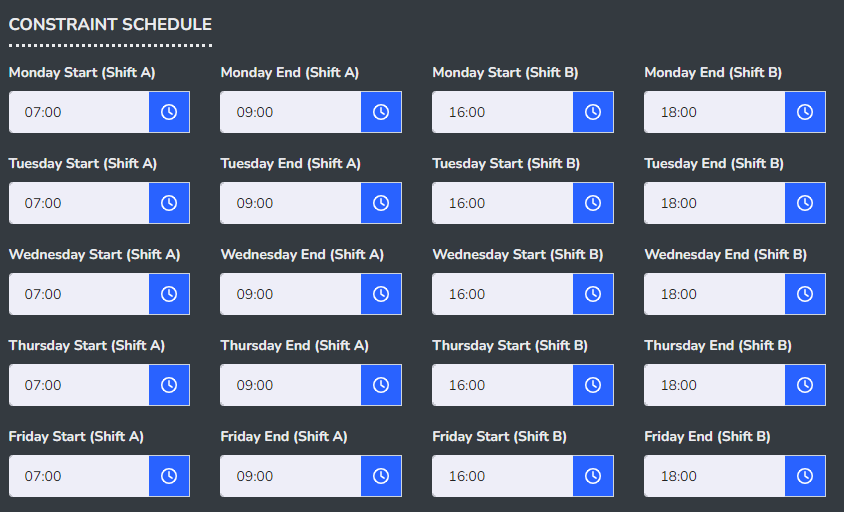
Example 3: Weekend Coverage
You need full coverage from 6 PM on Friday until 8 AM on Monday to cover the weekend.
- Configure the shift to start at 6:00 PM on Friday and end at 8:00 AM on Monday.
- This will provide continuous coverage through the weekend.
With the Scheduling Constraint feature, you can ensure your Escalation Rule Teams are only active when needed, giving you greater flexibility in managing coverage and resource allocation.