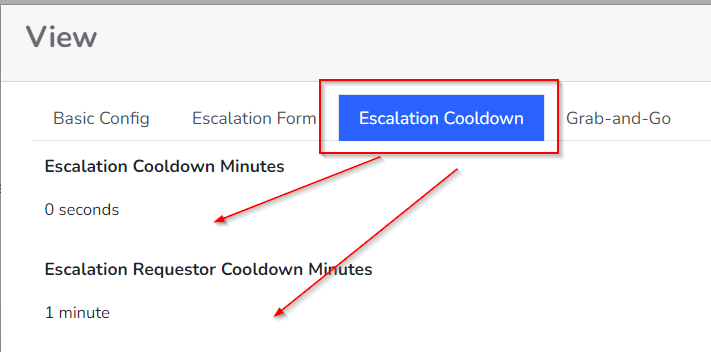Managing Escalation Rates with Escalation Cooldowns
The Rocketship escalation engine manages both dispatching new tickets and escalating assigned tickets. There are times that a single person may escalate a ticket before you want that to occur, or when two people may try to escalate the same ticket at the same time. To manage this, the escalation engine provides an escalation “cooldown” setting.
Escalation Cooldown Settings
There are two settings that govern how quickly a ticket may be escalated after a previous escalation.
- Escalation Cooldown Minutes. This governs how quickly a ticket may be re-escalated after a previous escalation.
- Escalation Requestor Cooldown Minutes. This governs how quickly a ticket may be re-escalated by the same requestor after they previously escalated a ticket.
When managing the “cooldown,” the escalation engine will use the greater of the two values.
Example Use Case
First, let’s assume that Escalation Cooldown Minutes is 0 and Escalation Requestor Cooldown Minutes is 1. Now, let’s say you have a dispatcher that is escalating tickets. They escalate a ticket at time 10:01 and then click escalate again a few seconds later.
The escalation engine will not allow this request to be made since the requestor (i.e., the Dispatcher in this example) escalated this same ticket less than 1 minute ago. However, another person could escalate this ticket and the escalation engine would allow it based on the configuration. To disallow the second user from escalating the ticket within the same minute, Escalation Requestor Cooldown Minutes would also be set to 1.
Setting Defaults
By default, the escalation engine is configured to disallow a double-escalation by the same requestor within a 1 minute timespan, but it will allow another user to escalate the ticket within the 1 minute timeline. You can alter this to best suit your needs.
Updating the Setting
To update these settings:
- Log into the Admin Portal
- Click on Dispatch&Escalations->Escalations Home
- Click on Custom Settings View
- Update the values as needed