Knowledge Base Help Center
Categories
-
Onboarding: Initial Setup8
-
Onboarding: End User Training8
-
SmartDispatch: Dispatch & Escalations8
-
SmartWorkQ: Team Workload Scheduling8
-
SmartMeetings: Meeting Booking8
-
TicketRecur: Recurring Tickets2
-
SmartWorkflows: Workflow & Form Engine8
-
SLA Sentinel: SLA Outcome Prediction4
-
Dashboards: Agent WorkBoard8
-
Dashboards: DispatchBoard5
-
TicketGuard: Abandoned Ticket Protection2
-
CRM Search Engine4
-
FAQs8
-
Webhooks and Triggers8
-
Pax8 Academy Users4
In Rocketship, for a user to use any feature of Rocketship they must be assigned a license. In this KB, we’ll walk you through how to manage license assignment.
- Log into Rocketship Admin
- Click on Users in the left sidebar
- Click the View icon on the relevant user
- Enable/Disable the license via the License action button
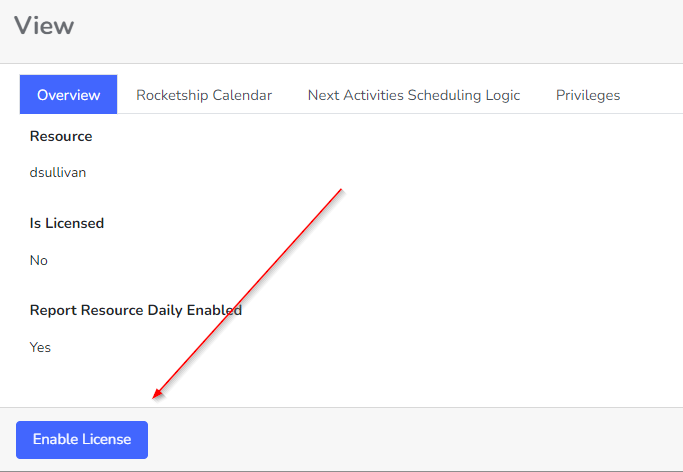
Table of Contents
