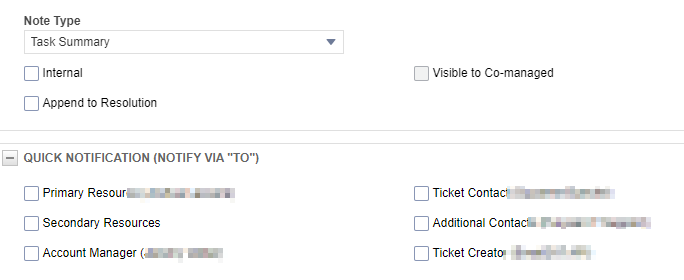It’s common that an MSP wants customer end-users to see the latest note/communication sent by the MSP to the customer. This can be via the Portal or in an automated email from Autotask to the customer nudging them to reply to the latest request for information.
The best way to handle this is via the Resolution field.
In this blog, I’ll set you up to do it the “right way” so it’s consistent. The main thing you want to avoid is having your tech remember to click “Append to Resolution” when they create a Ticket Note. 9/10 times, it won’t happen. But if you build Ticket Notes templates that HELP the tech, it will happen.
To that end, you will want to create these Ticket Note templates:
- Internal Note. For this one, be sure to enable “Internal” for the security of the Note.
- Customer Note – Set Waiting Customer. For this one, disable “Internal,” enable “Append to Resolution,” have the Ticket Status change to Waiting Customer, and enable the Notification “Ticket Contact.”
- Customer Note – Manual Status Update. For this one, disable “Internal,” enable “Append to Resolution,” do not specify a new Ticket Status, and enable the Notification “Ticket Contact.”
Now, train your team to use those three Note templates. The benefit to them is that they don’t have to remember what to click on the Ticket Status, Note security, etc.
Benefits, including automated email reminders
The benefit to you is consistency and you can now include Resolution in any automated emails, e.g., if you have a WFR that triggers after 3 business days of a ticket being idle, it can include the Resolution as the “our last comment to you” info.