Checklists in Autotask are a great feature to guide team members through a step-by-step process. They appear as a tickler section within the body of Autotask tickets, tasks or opportunities to outline the steps that must be taken to resolve the entity.

Checklists in Autotask can be saved as part of a ticket, task, or opportunity form template. When you use a form template that contains a checklist, fields will be populated on the new ticket, task, or opportunity.
Important checklist steps can be emphasized with an exclamation mark, and steps can be linked to documents or knowledgebase articles. You can add up to 40 items to a checklist.
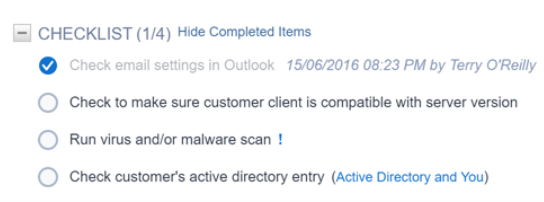
As checklist items are completed, the date, time and resource information is tracked. Managers have an instant view of who did what and when, as well as how far along the ticket is on the path to resolution. Completed items can be hidden by the user, making longer checklists easier to navigate.
Workflow rules can fire on the following conditions: “Has Incomplete Checklist Item(s)” and “Has Incomplete Important Checklist Item(s).” Widget filters are available for these conditions as well.
Autotask offers a Checklist Library page where you can add, edit, or delete checklists for tasks, tickets, or opportunities (with security level permission).
Make sure you are getting the most out of Autotask with our posts on Daily Alerts in Autotask and Customer Surveys in Autotask.
Want to Automate your MSP? Schedule a demo or sign up for a free trial to see how Rocketship for Autotask can automate your calendars, escalations and ticket assignments, allowing you to focus on what really matters – helping your clients, not micromanaging tickets.
