If a user has been assigned several tasks or tickets and will be working on all of them throughout the day, adding them to a work list offers the capability to quickly switch between them. Task and ticket work lists in Autotask allow users to easily set aside up to 25 tickets and 25 project tasks.
Work lists can be accessed from anywhere in Autotask, opened in a separate window, or docked to the side of the page. When work lists are expanded, the details of each item displays; when collapsed, a badge will indicate the total number of items in the work list. The example below displays a Ticket Work List:
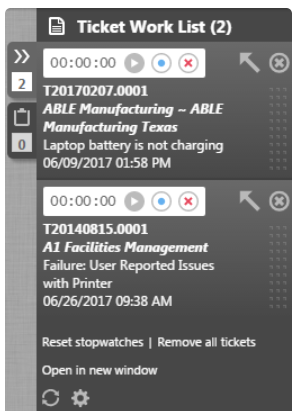
Tasks and tickets can be added to a primary resource’s work list by a workflow rule. (Note: If there isn’t any room left on a resource’s work list when a workflow rule tries to add it, the resource is notified via email).
Each task or ticket entry in a work list may be equipped with a stopwatch header that can be used to track the time spent on it. Users can record, pause or stop the stopwatch, or launch a time entry page from a stopwatch at any time. (Note: When clicking stop, any time recorded on the stopwatch will be erased). The stopwatches on all task and ticket windows launched directly from the work list will stay in sync with the work list.
Work list items can be removed from the list by clicking their corresponding close button. When users manually set the status of a task or ticket referenced in a work list to Complete, it is automatically removed from their work list; however, it will not be removed when the status is set to Complete via a workflow rule.
Task and ticket work lists are one-way Autotask helps techs organize and optimize their work. Rocketship for Autotask uses automation to transform your Help Desk. Flight Deck removes the coordinating and micro-managing of tickets in dispatching, scheduling, and escalations and rocketTask automates your Service Catalog. Schedule a demo today!
