Work Duration Rules in Rocketship
The new Work Duration Rules feature in Rocketship simplifies managing work durations by allowing you to define them based on teams, issues, and subissues. This feature is especially useful for helpdesks that use Pods to manage separate customers, as it reduces the need for multiple escalation rules.
Key Steps
- Link Rocketship Teams to Work Duration Rules.
- Set a default Next Step type for each rule.
- Define specific Next Step Types for Issues and Issue/Subissues to override the default.
- Use Work Duration Types within Escalation Rules to allow the engine to refer to the Team-specific Work Duration Rule.
Step 1: Create a Work Duration Rule
To create a new Work Duration Rule, go to Scheduling->Work Duration Rules page and click on New. It is typical to name the Rule based on the tier it will be used, e.g., Tier 1. Once created, set the default Next Step type.
Next, configure the per Issue Next Step type. This allows you to specify different Next Step Types for individual Issues or Issue/Subissues, which will override the default setting when matched.
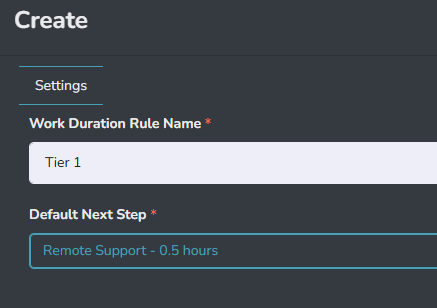
You can leave the Rule as-is, or, to further customize it, you can specify overrides at a per-Issue and per-Subissue level, like so:
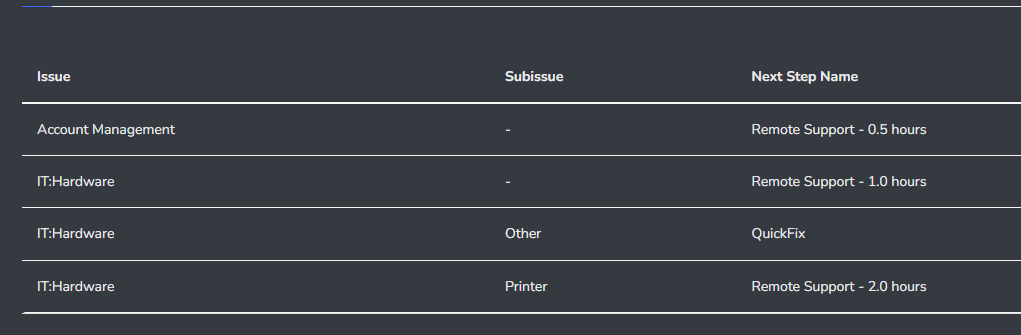
Step 2: Link Team to Work Duration Rule
After creating the rule, link it to a Rocketship Team via Dispatch&Escalations->Teams. This establishes the connection between the team and the specific work duration settings.
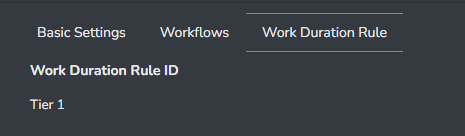
This link tells Rocketship that this Team will use the Tier 1 as its Work Duration Rule setting.
Step 3: Update Escalation Rule Tier to Use Work Duration Rules
In the Escalation Rule configuration, update the desired Tier to use the Use Work Duration Type option instead of specifying a custom Next Step Type. This tells the escalation engine to use the Team-specific Work Duration Rule for that Tier.
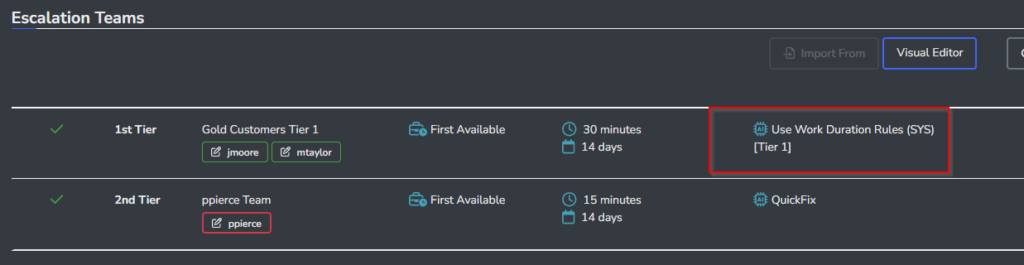
Summary
Work Duration Rules streamline workflow management by allowing flexible configurations based on teams and specific issue types. This reduces rule complexity and makes managing escalation paths easier. Use this feature to improve efficiency, especially if your helpdesk operates with Pods.
