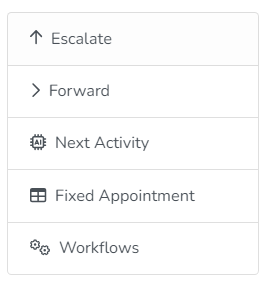Understanding Escalation Rules in Rocketship
An Escalation Rule is a path a ticket will take when a Dispatch or Escalate command is given in Rocketship for that ticket. For clarity, we use the term Dispatch when a ticket has no assigned resource and Escalate when the ticket has an assigned resource.
To view Escalation Rules:
- Log into Rocketship Admin
- Click on Dispatch&Escalations
You’ll see a few windows on this page:
- Escalation Rules. These are the various Rules that dictate who/how tickets are assigned.
- Escalation Teams. These are groups of 1 or more Autotask Resources that can be used by an Escalation Rule during assignment.
- Escalation Reasons. These are the selections a tech has when escalating a ticket to document WHY they needed to escalate. (This data is highly valuable to service managers.)
Escalation Teams
Let’s begin with Escalation Teams. When you first login, you’ll find you already have several pre-defined Escalation Teams. During setup, Rocketship polls your Autotask Roles and creates Escalation Teams using the existing configuration you have in your Autotask so that every Autotask Role has a matching Escalation Team and the Escalation Team has the same membership as your Autotask Resource/Roles.
We do that because Autotask requires that, when assigned to a ticket, you assign a Resource/Role. Because of this, each Escalation Team maps to a Role, and the Escalation Team members match the Resources that have that Role.
NOTE: You can create as many Escalation Teams as you want. This is simply the default setup when you first login.
When first deploying Rocketship, you may want to create single person Escalation Teams so you can track how Escalation Rules work and configure them to your business needs. As you finalize the setup of your Escalation Rules, you can begin adding multiple members to each Escalation Team.
Tier Skipping
You can also define whether or not Rocketship will skip a specific tier if it doesn’t find an eligible resource on the escalation team you’ve defined.
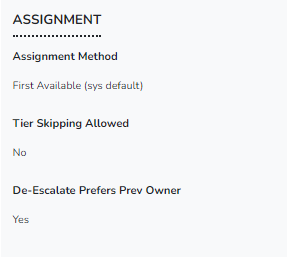
Scan Time Window & Scan Time Block
A Scan Window is the ‘minutes’ that we’re setting up Rocketship to look for an available slot for the resource/team, while the Scan Time Block is ‘Blocked time’ that Rocketship looks for. For example, we can see in the below set up that Fortigate T1 has a Scan Window of 4 hours and a Scan Time Block of 30 minutes, if Rocketship can’t find a 30 minute block in the next 4 hours for the resources under Fortigate T1, it will pass it over to Fortigate T2. Think of it as Max and Mark being fully booked for 3 hours and 45 minutes for the next 4 hours. They both have 15 minutes of ‘avail’ time but Rocketship won’t choose them because we defined the Rule to have a time ‘block’ of 30 minutes.

Escalation Rules
An Escalation Rule is used to “match” a ticket so that Rocketship knows how to escalate a given ticket. Out-of-the-box, Rocketship comes with an Escalation Rule named “Default” that is used as a “catch-all” rule. It is disabled by default.
Let’s create a new Escalation Rule (read our HOWTO How to Create an Escalation Rule), leaving it disabled for now, to fully understand how Escalation Rules work, and how powerful they can be.
Let’s assume you have a helpdesk team and a networking team. You want all networking issues to go to your networking team.
- First, define the Escalation Rule so that it is specific to Network Support tickets. Refer to the HOWTO How to Create an Escalation Rule.
- Next, instruct Rocketship the order for escalations, i.e., who gets the ticket and when. Refer to the HOWTO Defining the Escalation Path.
Pro Tip: If a ticket doesn’t have any assigned resource, then an Escalation Rule that matches will use the first Escalation Team for that Rule. That means your triage/level 1 team is typically the 1st team listed in the Escalation Path. You’ll know this is happening when in Rocketship/CMD because the Escalate button is disabled and the only option is the Dispatch button. (Read the HOWTO Understanding Rocketship/CMD, the tool used by your dispatcher, service manager, and techs to quickly send a command to Rocketship on an action that needs to be taken.)