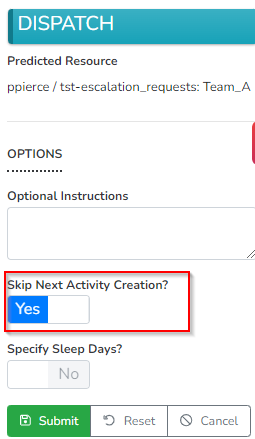Performing Multiple Operations as a Dispatcher
When dispatching a ticket via Rocketship, you may need to do more than a single operation. That is, instead of just “dispatching to a tech,” you may need to dispatch the ticket, email the customer, set the ticket Waiting Customer, etc. To assist with that, Rocketship allows you to customize how it processes a dispatch.
Normally, this is how Rocketship will operate:
- Dispatcher clicks Dispatch
- Rocketship identifies the next best Resource and assigns them as Primary Resource
- Rocketship executes the Rocketship Workflow ‘Escalation Successful’
- Rocketship determines if the Escalation Rule Team has a linked Next Activity
- If so, Rocketship executes the Next Activity rule and then the Rocketship Workflow ‘Scheduling – Next Activity Created’
However, during dispatch, you can skip/bypass steps #4 and #5 entirely. This allows your dispatcher to “dispatch” the ticket but also perform other actions without actively scheduling the resource.
For example, if your dispatcher wanted to dispatch a ticket, send the customer an ticket note, and set the ticket to Waiting Customer without creating an unnecessary Next Activity, the would:
- View Rocketship/CMD in the Ticket Insight
- Click Dispatch
- Select “Yes” for Skip Next Activity Creation?
- Click Submit
- Create/Send Note & Set Waiting Customer Status