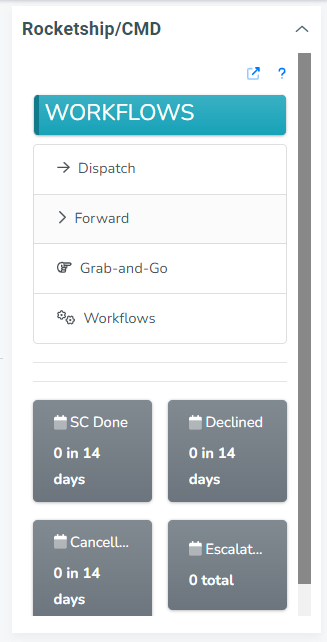How to Create a Custom Workflow
Custom workflows offer a tailored approach to streamlining processes. Custom workflows not only simplify repetitive tasks but also foster innovation and adaptability in the ever-evolving landscape of modern work. In this article, we cover how you can create custom workflows to simplify your process.
Create your custom workflow
- Login to your Admin portal
- Go to the Workflows tab -> Custom Workflows
- Click on New
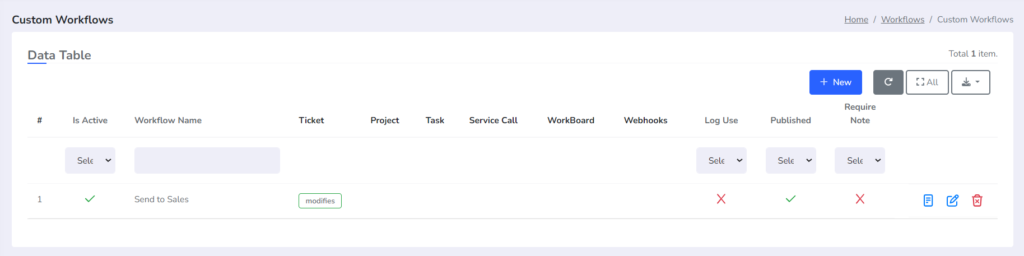
Sample use-case: In the example above, we’re creating a custom workflow to send the ticket to our Sales department. Since our Sales rep don’t handle service calls, we’re ticking the option to automatically close all service calls once this workflow is triggered, we’re also setting the following to:
- Queue -> Sales,
- Status -> Waiting Sales
- Category -> Project
And that’s all in one click!
By default, once the ticket details have been populated, you will see a list of options along with Workflows.