There are times you want to charge different rates for different types of customers. For example, you may want to bill a normal User at $150/mo and a VIP User at $185/mo. Or, it may be flipped. You may have a discounted rate to support contractors at customer sites, e.g., $75/mo for the customer’s contract bookkeeper that only does one thing per month.
Prior to Billing Rules, you would solve this with three variations of a Recurring Service:
- MSP Service – User
- MSP Service – VIP
- MSP Service – Contractor
This worked well except it was a hassle to manage because you had to manually reconcile this every billing against your CRM.
With Billing Rules, you have a similar configuration but Autotask now manages a lot more for you.
Create three Products, each with a name similar to the above. The main difference is that you’ll set Product Type to Per Contact Billing instead of leaving it at Standard.
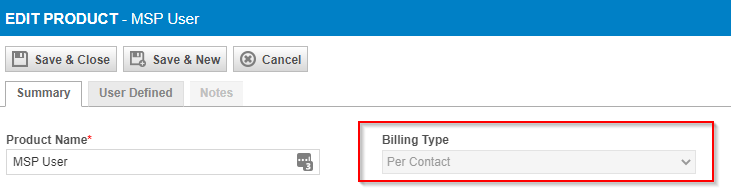
Now, in your Recurring Contract, setup Billing Rules instead of Services. Here is an example with two Per Contact Billing Rules:
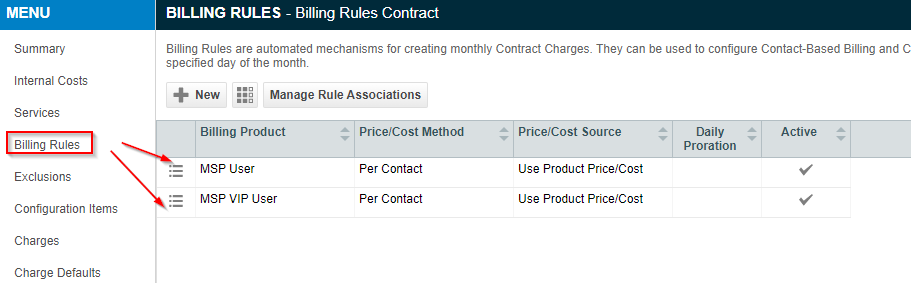
Alas, Autotask still has some pain for us. You need to add Contacts to a Billing Rule. This should be done in two phases:
- When you first setup the Billing Rules. This is the bulk of the work and can take quite a while.
- Once per month, you should run the “Contact to Billing Product” wizard and work through your clients.
The Contact to Billing Product wizard is available via (A)->Contracts->Billing Product Mapping.