Autotask CRM, out-of-the-box, is a bit of a black box because it doesn’t allow you to document activity very well. For example, if you take a new Autotask database and add several weeks of phone calls and meetings notes to it, you will have a very simplistic report or dashboard widget that shows a generic level of “activity” on each account.
The key to maximizing Autotask CRM is to create new Action Types to track the type of activity.
For most sales organizations, that means you will want to ensure these Action Types like these are available:
- Cold Call
- Phone Call
- Prospect Meeting
- Customer Meeting
- Sent Letter/Postcard
- and so on..
You’ll need to train your team to ensure they tag all relevant fields when creating an Account Note. Did they call a specific Contact? Then they should include the Contact in the Note. The more detail, the better.
You can see how I’ve created two notes using Action Types in the screenshow below. Then, further down, how that data can be shown via a Dashboard Widget.
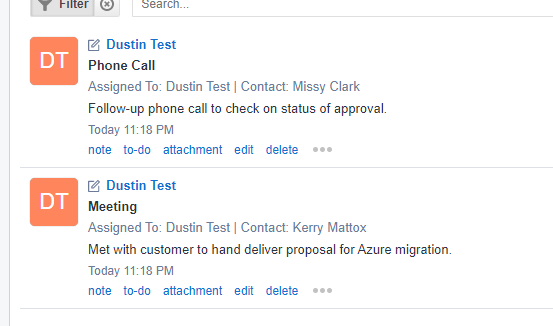
Notice how our second CRM Widget gives us a comparison not just of Action Types, but also of Sales Exec activity levels.
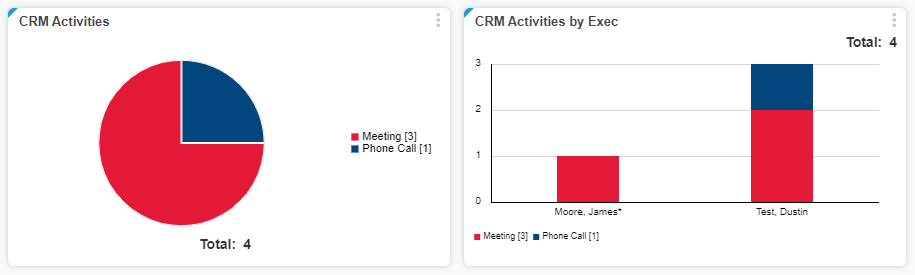
Share via: