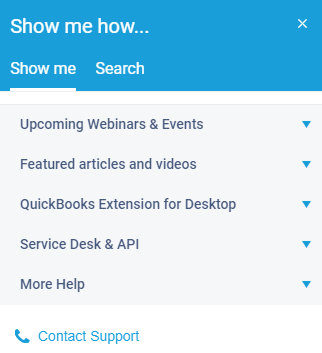Autotask provides several ways to get help while using its platform:
Context-sensitive help. When you select the question mark on the title bar of any page in Autotask this will automatically direct you to a help window on how to use the features on that particular page.

Topic specific help. To get help on a specific term or phrase, use the What can we help you find? field at the top of the help window. (Use quotation marks around a phrase to fine-tune search results).
Definition help. To find what a term means in Autotask, either search for it in the search field or go to the left navigation menu in help and select Getting started > Glossary. The Glossary provides an alphabetical directory of terms and definitions.
Interactive help. Autotask offers a SHOW ME banner (when logged in with access privilege) that provides an interactive walk-through and user guidance for select features.

You can also launch interactive help content to which you have access by clicking the Show me how… icon in the lower-left corner of the active page within Autotask. The Show me how… menu offers information on upcoming events, articles and videos, provides a Search field as well as how to contact Support.