The Autotask business process goal when an Account Manager closes a Ticket is to send it to Quality Control (QC) where it will be reviewed and approved for sending to Complete status. To create a workflow rule that accomplishes this goal and transfers it to Autotask, follow these guidelines.
Forms will be a key integral component of your workflow rules. Create the following ticket note form entitled Ticket Close in the Forms Template element of Autotask with the following settings:
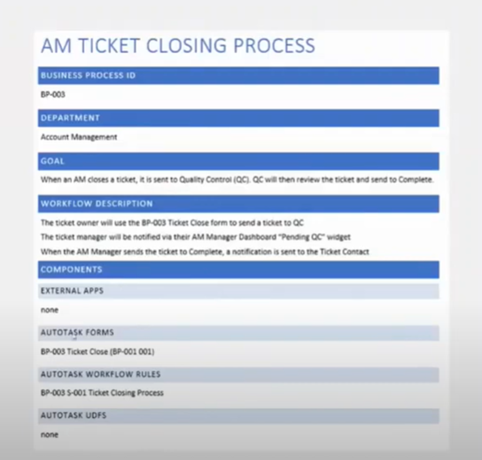
Then in preparation to close a Ticket, this form will be added as a New Ticket Note using the Choose Template drop-down list:
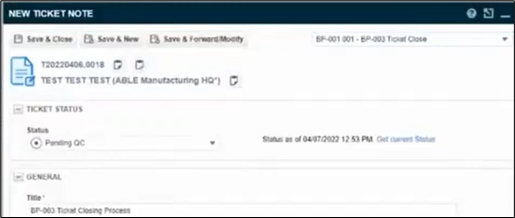
To transfer this rule to Autotask, in the NEW WORKFLOW RULE window follow these steps:
GENERAL SECTION (General Tab)
1. Add the Workflow Rule Name > (Example: “BP-001 S-001 Ticket Closing Process”)
EVENTS SECTION
CREATED/EDITED:
2. Set Edited by > Anyone
CONDITIONS SECTION
And the following conditions are met:
3. Set Queue Name > Equal to > Account Management
4. and
5. Set Status > Changed to > Complete
6. and
7. Set Status > Changed from > Pending QC
8. Set up a notification associated with the No Reply at your company so that if someone replies to the Ticket, it will bounce.
9. Save & Close
Check out our quick video reviewing how to create a rule to implement a quality control process:
Remember that workflow rules aren’t just for helpdesk, they can be used for all departments – including account management, sales, accounting, project management, etc.
Before implementing a quality control process, you’ll want to check out our posts on auto-assigning tickets, defining a business process, and Autotask workflow rules best practices.
To access the full webinar on Using Autotask Workflow Rules to Auto-Assign Tickets, fill out the form below!
[zohoForms src=https://forms.zohopublic.com/giantrocketship/form/UsingAutotaskWorkflowRulestoImplementBusinessProce1/formperma/3PMSpF1BaIZnpqQzYY2ZmWjNphHa7DB12hKBPOvaYlI width=100% height=600px urlparams=”
