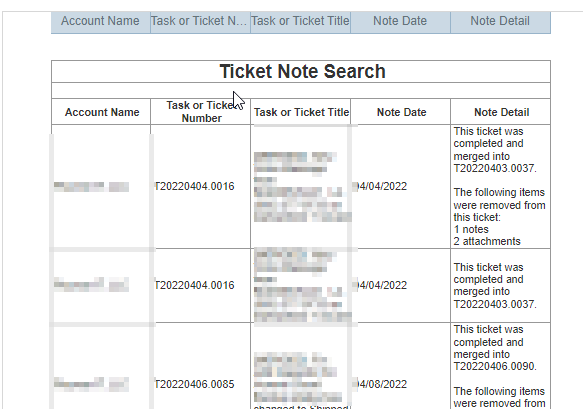There are times you need to search Ticket Notes in Autotask. Out-of-the-box, there is no direct way to do this via the Ticket Search. The CRM Search has “To-do & Note Search,” but that’s only for CRM entries. To solve this, you can create an interactive LiveReport that will query for the CRM account and text you want to use in your search.
- Open Reports->LiveReports Designer
- Create a new LiveReport (pick Express, not Standard)
- Name the report “Ticket Note Search”
- Categories:
- Note\*Note
- Note\Account
- Note\Task or Ticket
- Sorts:
- Task or Ticket\Created Date/Time
- Note\Note Date/Time
- Filters:
- Account\Account Name
- enable: Prompt for Value
- *Note\Note Date
- enable: Prompt for Value
- update comparison from “Equal To” to “Greater Than or Equal To”
- *Note\Note Detail
- enable: Prompt for Value
- update comparison from “Equal To” to “Contains”
- Account\Account Name
- Layout
- Account\Account Name
- Task or Ticket\Task or Ticket Number
- Task or Ticket\Task or Ticket Title
- Note\Note Date
- Note\Note Detail
- Click Finish
Now, you can run this manually via LiveReports Designer or you can use the LiveReports Publisher to publish this to a report menu. When run, it will ask for the account name, first ticket note date, and ticket note that you’re searching for!
BE CAREFUL: This is an intensive report because there are so many system and user notes for every Ticket. Keep the “Note Date” criteria as short as possible.