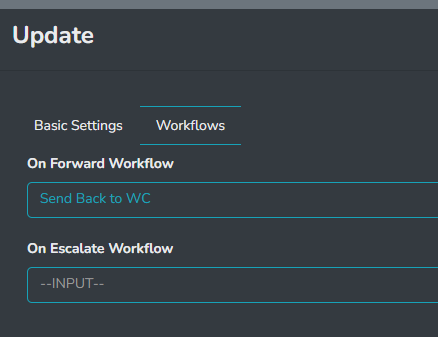Customizing Ticket Routing with Team Workflows
Rocketship allows you to create custom workflows for specific teams to control how tickets behave, particularly when default behaviors might not work as expected.
Example: Rocketing Forward
When you forward a ticket using Rocketship, the Escalation Module may not know where to move the ticket afterward (e.g., which queue or category), unlike with a structured escalation rule that automatically handles these details. This gap occurs because the “Forward” feature doesn’t have a direct connection to the standard escalation rules and tiers.
The Problem
After forwarding a ticket, it could end up in the wrong queue, category, or status due to this missing link between forwarding actions and Rocketship’s typical ticket routing.
Solution: Custom Team Workflow
You can solve this by creating a Team Workflow to define exactly how tickets should behave after forwarding. Here’s how:
- Create a Custom Workflow: This workflow will specify where a ticket should go (e.g., move the ticket to a specific queue or category like “Tier 1”).
- Assign it to the Team: Link this new workflow to the relevant team (e.g., the “Tier 1 Team”) and set it to trigger when tickets are forwarded.
Once this is set up, when you forward a ticket, the Escalation Module will update the assigned resource and automatically run your custom workflow to route the ticket correctly.