There may be times when working in Rocketship where activities require the display of associated windows in Autotask and your Chrome browser blocks the pop-up window from displaying.
For example: In Rocketship when running a Process Automation procedure (such as viewing Autotask tickets that have been created during the automation procedure), you may encounter the Chrome browser unable to display the associated Autotask ticket window.
To allow the display of pop-up windows, copy the URL address of the Autotask server path in your Chrome browser address bar, then go to Chrome Settings > Privacy and security > Site Settings > Pop-ups and redirects > Allowed to send pop-ups and use redirects > Add and paste the copied URL address in the Add a site dialog box and click Add:
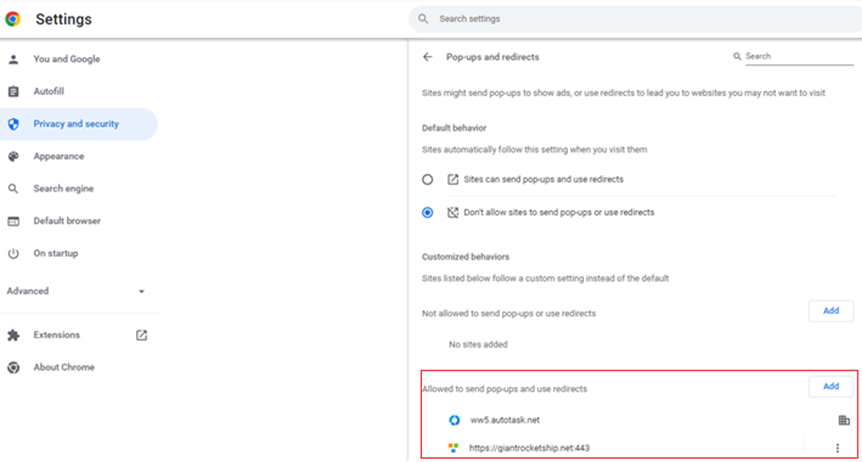
Share via: