Determining where your team needs more training can be a challenging task, but it is an important one in order to ensure that your team has the skills and knowledge they need to effectively and efficiently resolve customer issues. One way to approach this is to track the amount of time that each team member spends on different types of issues, and then use this data to identify areas where your team may need additional training.
Tracking Actual Time Spent on Ticket Issues
To begin, you will need to assign an estimated time to each ticket issue type. This can be done by analyzing historical data on the amount of time that it has typically taken your team to resolve similar issues in the past. You may also want to consult with your team members and ask them to provide estimates of how long they believe it should take to resolve each type of issue. (If you want to take a quick swipe at this task however, it’s okay to make some rough guesses and refine later.)
Analyzing Data to Identify Training Needs
Once you have estimates for each issue type, you can then use this information to create a report that shows which techs are spending more time than they should on a particular set of ticket issues. You can also use this report to identify areas where your team may be weak, as techs who are consistently taking longer to resolve certain types of issues may need additional training in those areas.
Put another way, tracking the amount of time that your team spends on different types of issues can be a valuable tool for identifying areas where your team may need more training. By assigning estimates to each issue type and tracking the actual time spent, you can create a report that shows which techs are taking longer than they should on certain issues, and where your team may be weak as a whole. This can help you to focus your training efforts and ensure that your team has the skills and knowledge they need to effectively and efficiently resolve customer issues.
Real Example in Autotask
I’ll use Autotask PSA as an example here, but this applies to any PSA (or helpdesk software), including ConnectWise Manage and others. In Autotask, we are concerned with Tickets, Ticket Issues, and Work Entries. A Ticket in any PSA is just a bucket of data. The Ticket Issue categorizes it, and the Work Entries are the time logged by a tech against the Ticket.
To find our average, we don’t want to export the Tickets as we may have multiple techs working on each ticket. Instead, we want to export the Work Entries along with the corresponding Ticket + Ticket Issue. That allows us to create a quick Excel pivot table. In fact, once we get the CSV, the time to generate a very powerful “needs training” report will require about 1 minute.
Autotask comes with a lot of reports, but let’s create a very specific one here. In New LiveReports, create a report “HelpDesk Labor with Ticket Issue” using the Work Entries in Resource Productivity category. Be sure to include the fields: Ticket Issue, Ticket SubIssue, Here is what I came up with:
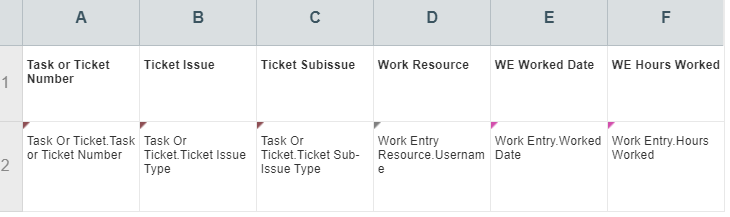
Now let’s export a month of data to an Excel spreadsheet and try things out! (Side note: Autotask is entirely capable of producing the graphs, etc., you need for this, but it’s best to hammer out the final data you need in Excel and then create a more sophisticated report in Autotask if that is something you want to try.)
When creating the pivot table, let’s put Work Resource as rows and Ticket Issue as columns. Then, let’s use WE Hours Worked as the data and be sure to set it as the AVERAGE, not SUM. That gives us:
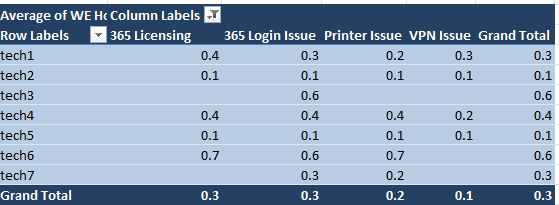
This clearly shows us that:
- The average time spent on 365 Licensing is 0.3 hours
- That tech2 and tech5 are really fast at this ticket issue
- That tech1, tech4, and tech6 need training on this ticket issue
That’s how you turn raw data into actionable team improvements.
Share via: