There are times you want to customize the subject lines in notifications coming from Autotask. The most common need is to customize the subject line for emails sent out from Tickets/Tasks. As an example, let’s say we want to include a UDF field in all Ticket Note emails being sent to a customer.
- Log in as an Autotask admin
- Click on Admin->Commonly Used->Notification Templates
- Click on the Service Desk tab
- Edit the ‘Ticket Note – Created or Edited’ notification
- Click in the Email Subject field where you want the new field to go
- Under Variables, choose the variable you want
- Double-click it
- Click Save & Close
Be sure to test changes!
Refer to the two screenshots below for details. Note, in this example I am adding a Ticket UDF to the subject line.
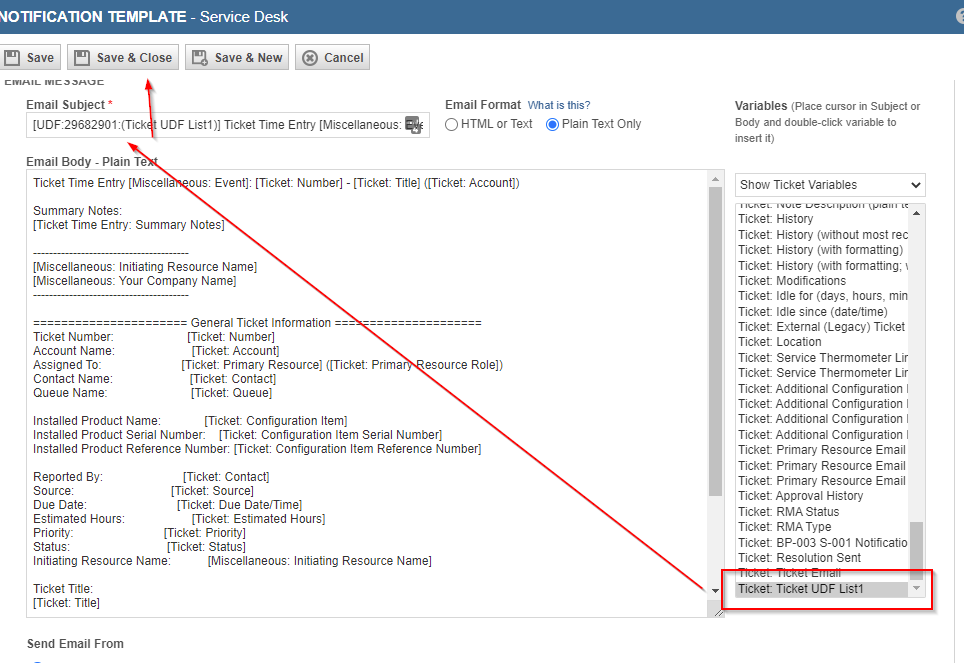
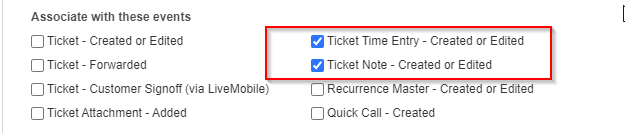
Share via:
Tags: