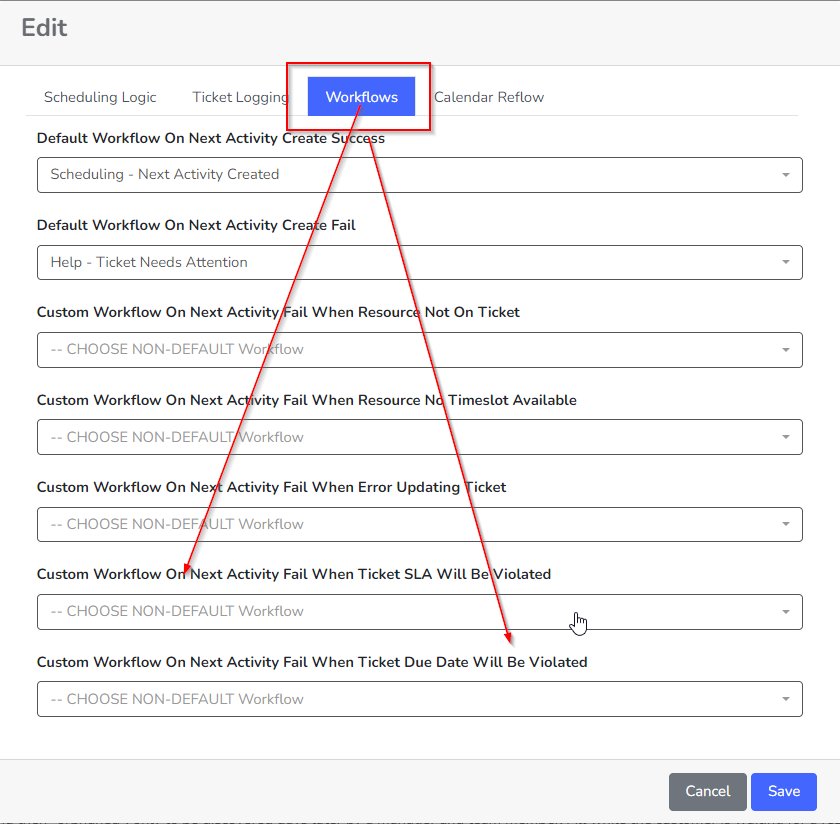How to Customize SLA Violation Workflows
This feature is currently disabled in Rocketship for all customers as it was causing some confusion. The SLA violation prediction remains enabled in Rocketship Calendars for users and dispatchers however.
If you have enabled the rejection trigger in the scheduler engine for ticket SLA violations, the default is the Needs Help workflow. You can modify this to use a custom workflow you create.
To do this, you need to create the workflow and then update the scheduler to the non-default workflow. Assuming you have created the workflow (e.g., a workflow that routes these to a ticket status of “Needs Help – SLA Violation”), you update the scheduler engine workflow handling like so:
- Log into Rocketship Admin
- Click on Scheduling->Scheduling Home
- Click on Next Activity Settings
- Edit the Settings and click on the Workflows tab
- Specify your custom workload.
Refer to the screenshot below for a visual review.